Distribution to Google Play Books through PublishDrive
As an aggregator, PublishDrive helps you publish and distribute your book to all major online channels, including Amazon, Apple, Ingram, Barnes & Noble, and Google Play Books.
Unlike other stores, if you wish to self-publish on Google Play through PublishDrive, you need to consider the following:
- You must sign up directly to Google Play and obtain your own Google Play Publisher account. You can start this process within the PublishDrive platform. Or, if you already have a Google Play Publisher account, you can use it on PublishDrive.
- If you want us to manage your catalog and royalties, you need to add PublishDrive as a service provider for your Google Play Publisher account.
Here are the steps:
Step 1: Login/ sign up for a PublishDrive account
Once you access PublishDrive, navigate to the Google Play account setup page located in the top right corner to initiate the process.

Step 2: Fill out the Google Play Signup form
As already mentioned, to publish ebooks on Google Play, you’ll need a publisher account. If you don’t have that already, you can do it from PublishDrive.
Click on Google Play Books Publisher registration, and you’ll be redirected to Google Play Partner Center.

Alternatively, you can go to Google Play Books Partner Center and click on Get Started.
Note: This service is available to authors and publishers within certain countries. See the full list here.
When you arrive on the Partner Center sign-up screen, you will see this screen:
-png.png)
Select the option 'publisher' or 'self-published author', depending on which one fits you the most.
Next, PublishDrive monthly or annual subscription users have to add their financial information to get Google Play Books royalties directly.
-png.png)
Users in legacy plans like 'revenue share' or 'hybrid' will receive their royalties from PublishDrive, so if you have one of these plans, there is no need to add your payment profile.
You will also be prompted to upload your books, but you can skip this step if you are planning on adding us as your service provider since we will take care of uploading the books you have in your PublishDrive account.
Step 3: Fill out PublishDrive’s Internal Form
Once you register as a publisher in Google Play, return to the previous page (the Google Play set-up page in PublishDrive), and fill out the provided form using the same information you used when registering your Google Play account.
This will help us match your future Google Play Publisher account with your PublishDrive account.

Step 4: Make PublishDrive the Service Provider of the Account
Once you have a Google Play Books Partner account, you'll need to assign PublishDrive as the service provider of the account. This allows PublishDrive to handle all operational tasks on your behalf.
To do so, fill out this form.
To make sure the connection is successful, use the template below:
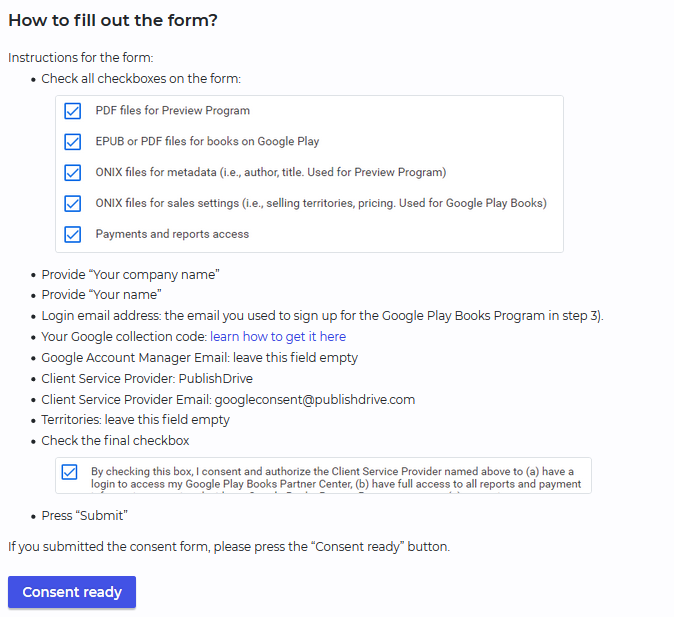
After you add all your information, your account is set up and ready to go.
After you add all your information, Google will notify us that you authorized PublishDrive to handle the account on your behalf. We'll manage distribution, payout, and all other operational tasks from this point on.
Step 5: Upload your book
Go to My Books from PublishDrive’s dashboard and click on Upload Book > Ebook.

Step 6: Set up all the necessary information
In this step, you'll upload your content file and cover image and set all the other details, such as creators, metadata, categories, price, rights, and distribution stores.
-png.png?width=528&height=472&name=unnamed%20(20)-png.png)