How can I add the price of my book?
Pricing can seem like a daunting task for a first-time author. This guide will help you learn more about pricing options on PublishDrive. Also, we go over different business models stores use along with territorial pricing.
Pricing your ebook
You will first be prompted to add a price to your book during the upload process.
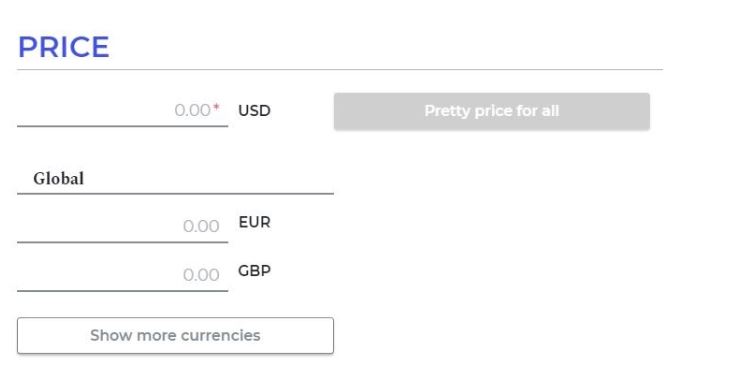
You will need to enter your price in USD, but you have the option to enter it in EUR or GBP and several more currencies by clicking ‘Show more currencies’.
If you wish to modify your prices later, easily do so by editing your book in your PublishDrive account. Prices can be changed even after the book’s publication.
If you need help in determining your book’s price, read our blog article about the topic here.
Different ebook pricing models in stores
There are several different pricing models our distributor partners use: agency, wholesale, library, subscription, revenue share, and episodic transaction models. If you want to learn more about these models, see our article here.
With PublishDrive, you don’t have to enter different prices for the various pricing models. Your only task is to let us know the price you’d like to see in the stores and we will take care of the rest.
You can learn more about how we do our calculations by going to the Stores menu on your main dashboard. You will find a table that contains all the stores. By clicking on ‘More info’, you can read about how these stores work and what they offer. In the ‘Model’ column, see what kind of pricing model stores use. We also wrote about this on our blog, here.
Pricing your Print book:
- Production Costs: Setting the price for a print book requires taking into account the cost of printing, which varies based on factors such as page count, paper quality, color, and binding type.
- Royalties: The royalty rate for print books is usually lower compared to ebooks because the costs of production, shipping, and retailer discounts are deducted from the sales price.
- Minimum Price Requirements: To avoid negative royalties, platforms may set a minimum list price for print books, ensuring that the sales price covers all associated costs and still provides a profit margin.
For further details on print book pricing and to use calculators, you can refer to:
By considering these factors and using available tools, you can effectively set the price for both your print book to ensure profitability and meet your sales goals.
Pretty pricing
Pretty pricing means prices that end in .99 or .49 that look more appealing to potential buyers. The option of individual multi-currency pricing allows publishers to create pretty prices for all the currencies they use. Rounding the price to a prettier value is important in winning readers’ trust as they’re accustomed to simple, rounded numbers.
Simply enter the book’s list price in the currency of your country of residence, click ‘Pretty price for all’, and that’s it! We convert the provided price into various currencies of your selected digital stores using PublishDrive’s real-time currency calculator.

Territorial pricing
When you enter a price for your book, it will automatically convert to all currencies by PublishDrive’s real-time currency calculator. However, you have the option to manually set the price for any of the territories. To do so, click on ‘Show more currencies’ and select from the regions that are displayed by clicking the + symbol next to them.
You will see ‘Automatically converted’ next to the prices we calculated for you and ‘Manually set’ next to the ones you entered.
