How to Import IngramSpark Print Royalty Reports to Abacus
If you publish POD (print on demand) books through IngramSpark, you can easily import your sales data to Abacus for convenient royalty splitting.
The process is slightly different compared to importing royalty reports from other retailers, simply because IngramSpark’s print sales can’t be exported in one report. As a result, you’ll need to import multiple files. But no worries; it’s still a simple process.
Let’s get started:
1. Sign in to your IngramSpark account here.
2. View your reports by navigating to Menu > Reports
-png.png)
3. Choose “Print Sales”.
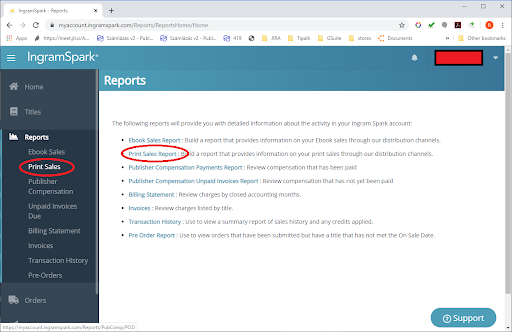
4. Clear the date range filters (both “from” and “to”) with the "X" sign.
IMPORTANT: if you can not see the "X" try with another browser, Mozilla Firefox is recommended
-png.png)
-png.png)
5. Using the period filter, choose the month and year for the reports that you wish to export and import to Abacus.
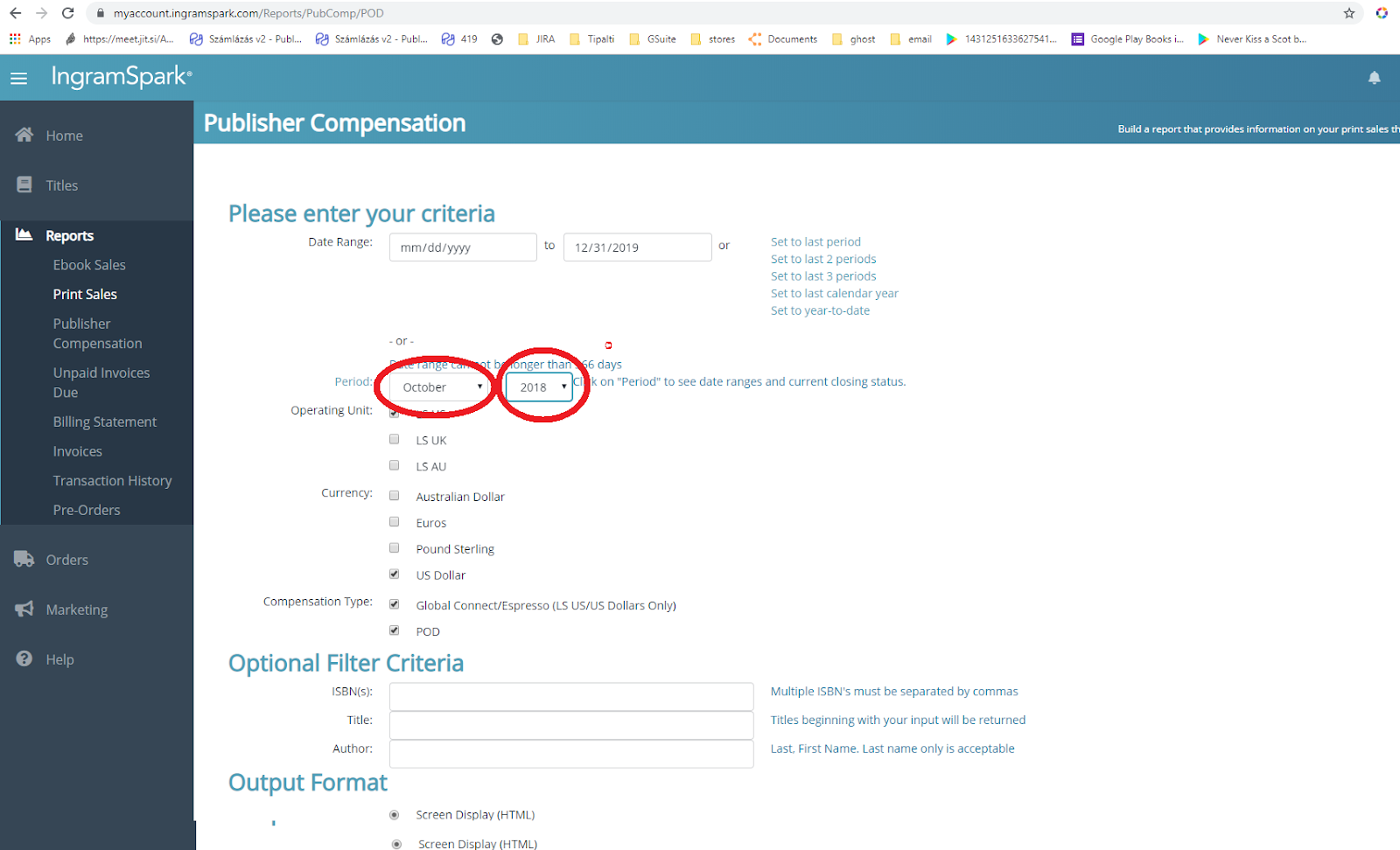
6. Tick all boxes under Operating Unit, Currency, and Compensation Type that you wish to export and import to Abacus.
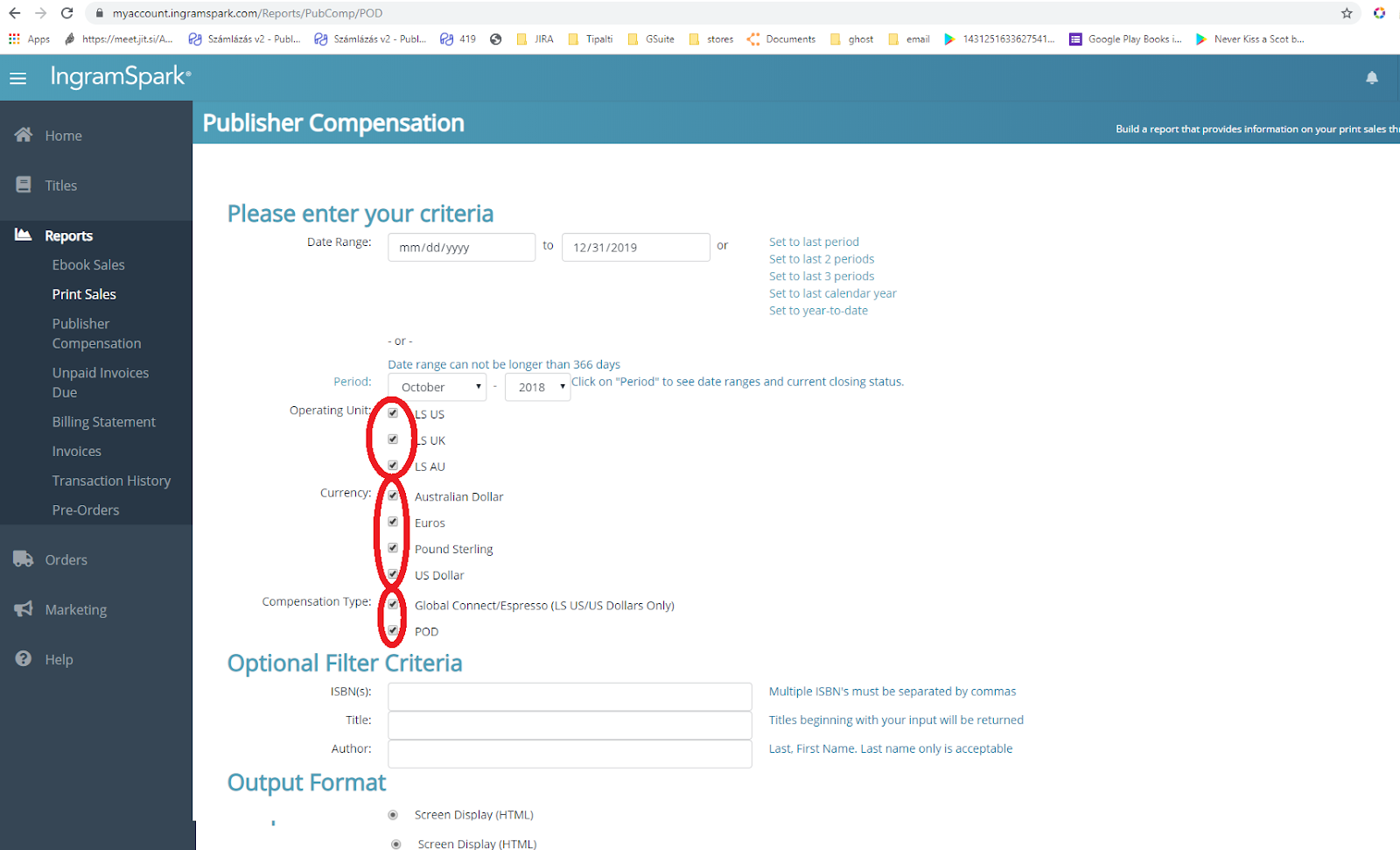
7. For Output format, choose “Email Delivery as file attachment(s)” and tick both “Adobe PDF” and “Tab Delimited (Excel)”.
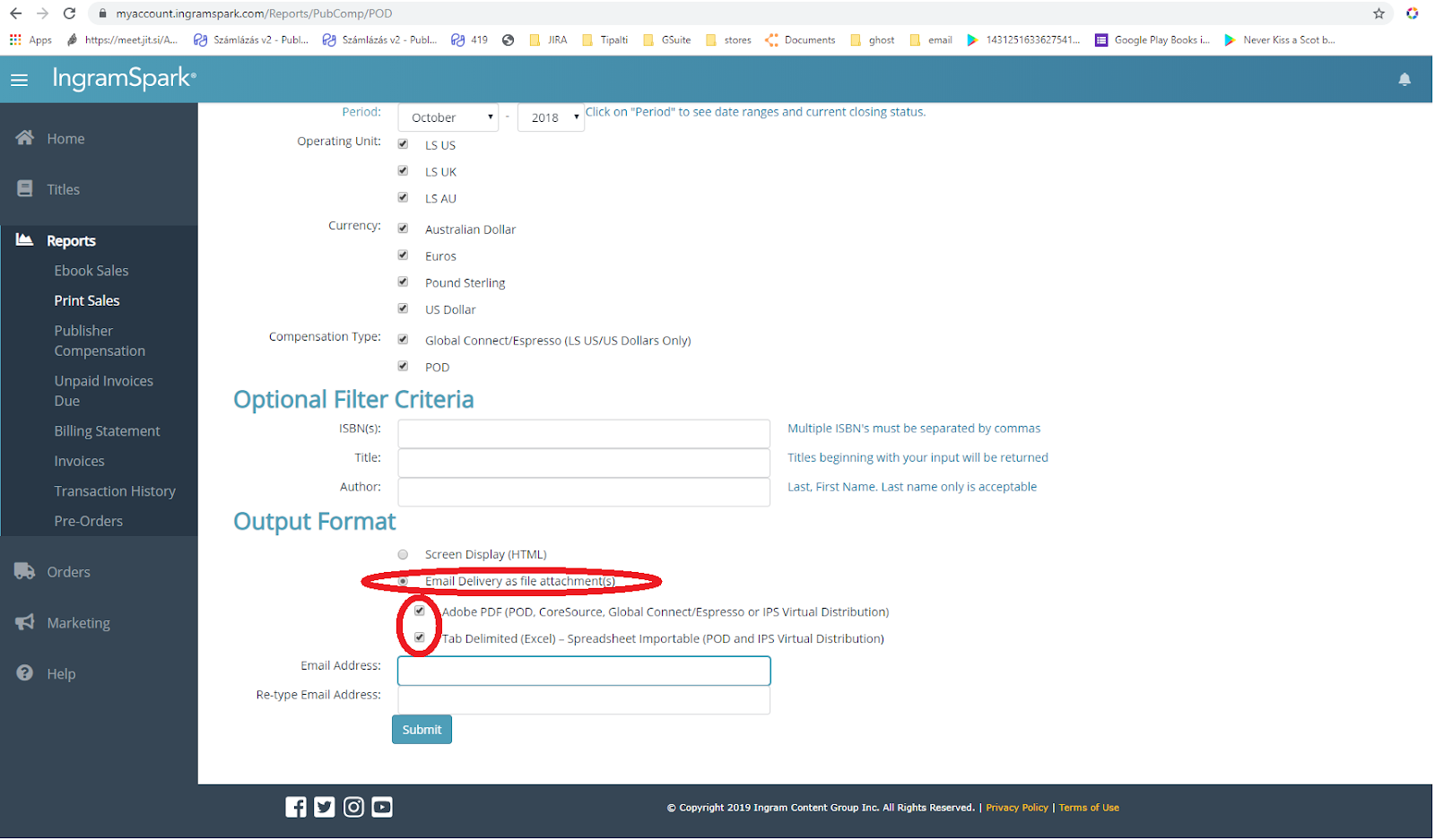
8. Fill out the “Email Address” and “Re-type Email Address” fields.

9. You will receive several emails from: “Sales_Comp_Dept.US@lightningsource.com”.
The number of emails depends on the operation units, currencies and compensation in the period you selected. Download all XLS files from all the emails you receive (it may take a few minutes to receive the emails).
10. Log in to your PublishDrive account. Navigate to Abacus using the “Split royalties” button:
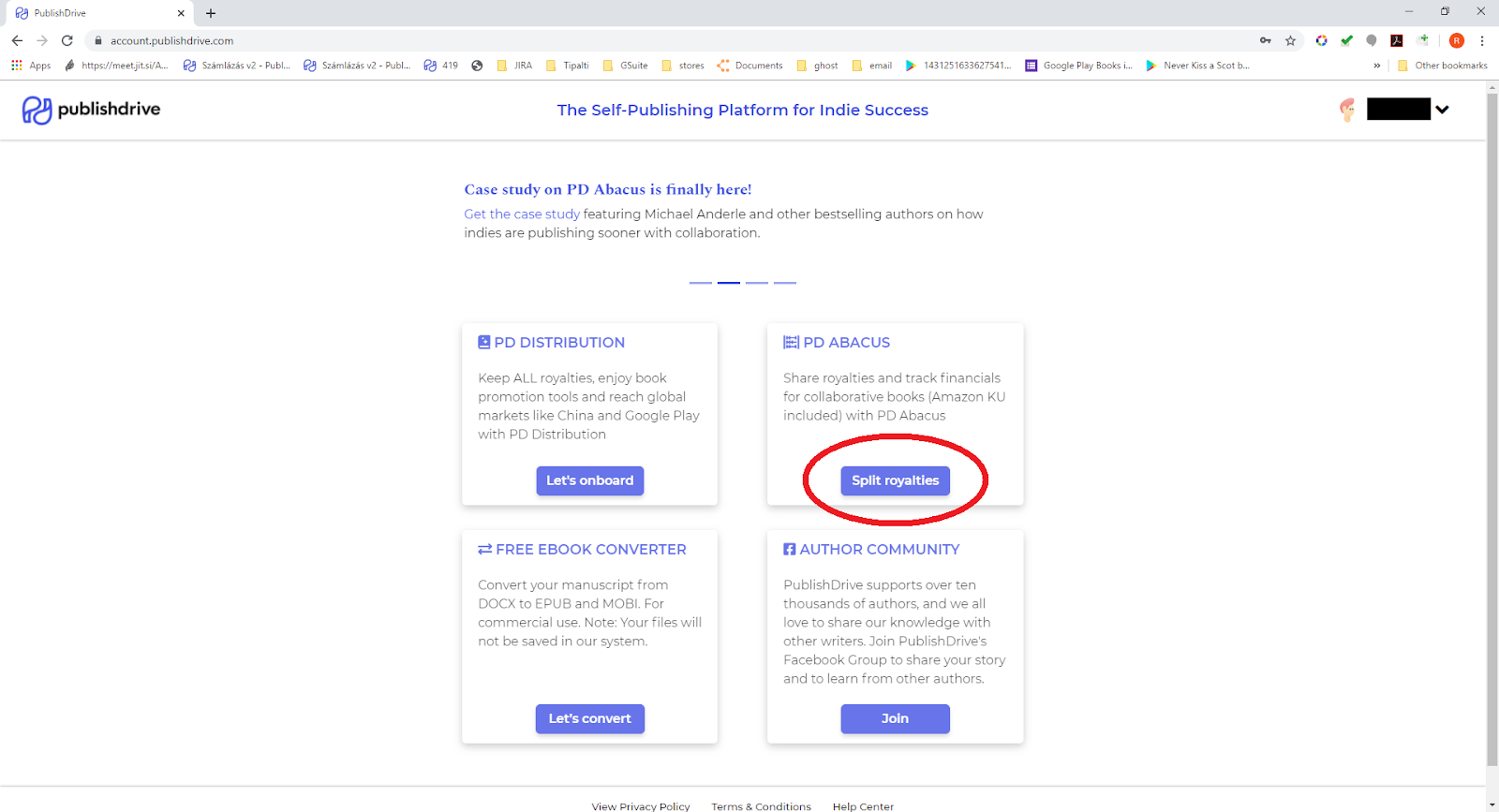
11. Click “ADD DATA & UPDATE” button at the top of the page.
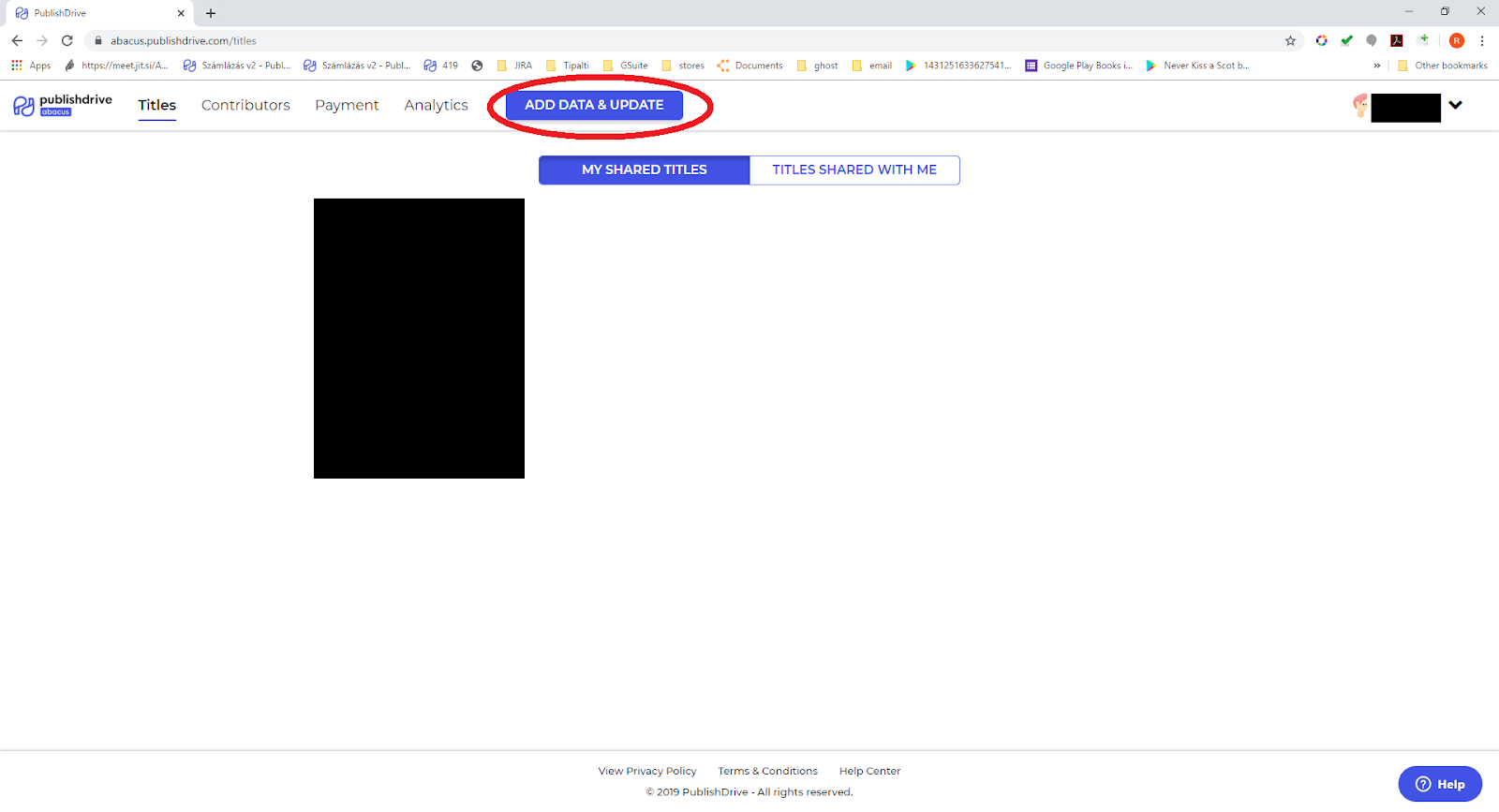
12. Repeat these steps for every XLS file received from IngramSpark:
- Drop the XLS IngramSpark file into the Drag-and-Drop area
- Select the titles you wish to include in Abacus
- Provide your contributors’ data
- Review the data
- Finish the Import