Imprints: Edit enabled and disabled stores, manage stores per books
What is an imprint?
An imprint is the 'publisher name' under which your books will appear in the stores. For example, Penguin Random House has separate imprints they use to publish books, including Penguin Classics, Firebird, Puffin, or Dorling Kindersley.
We use imprints to set your publisher name, and to decide which stores your books will be going to. You can have as many imprints as you want, even with the same name.
Create a new imprint
From the main menu, select Stores:
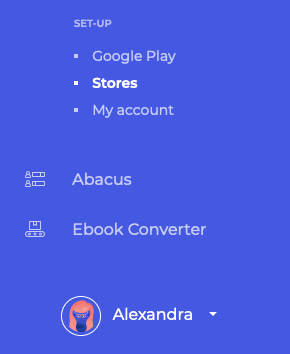
In the top left corner, select 'Add imprint'.

Enter the name of your new imprint: this will be the public name. You can specify the 'hidden' name on the next page.
Once you click 'Create', you can edit the imprint details.

You can change the personal name of the imprint to something that describes this imprint the best: this will only be visible for you.
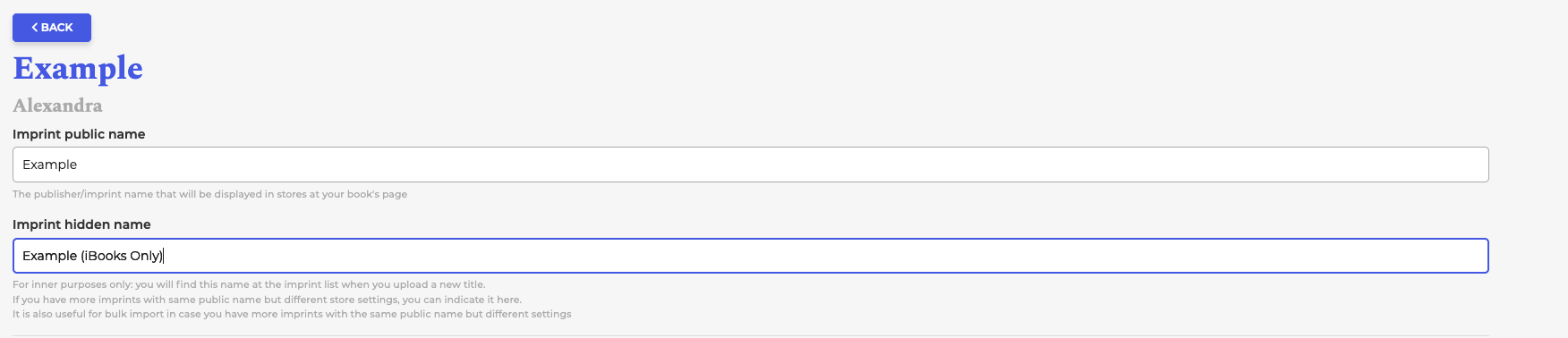
Scroll down to see the stores.
You can set the stores independently:

Please note that you will not be able to publish books that are in inactive imprints.
Manage stores separately for books
You can set independent distribution settings for each book on a title-level by navigating to the distribution settings under the book edit form. The title-level settings override imprint-level settings. If any title-level settings are enabled, then they will be used. Otherwise, the imprint settings will be used.
-png.png)
Add books to an imprint
You can also manage your stores separately for your books by creating separate imprints and assigning your books to them. You can have as many imprints as you’d like. For example, you can have separate imprints for your back catalog and for your new titles, or for your own titles and for your friends' titles.
To add books to your imprint you can either upload new books and select the imprint from your drop-down list, or modify the books you have already uploaded. To assign a book to an imprint, just change the Publisher / Imprint on the book page.