Please ensure your book's navigation panel contains the full table of contents, not just the word 'Start'
If you received the above error message from our review team, the problem with your table of contents is that it doesn't contain any entries: it only contains an incorrect 'cover' or 'start' tag.
Every EPUB file has to have a table of contents (toc.ncx) regardless of its topic. If you only have one entry in your table of contents (or the beginning of your book if it doesn't contain chapters), that makes your EPUB valid. However, if your book contains several chapters, all of them need to be added to the generated table of contents.
Three possible solutions:
1.
If you're uploading your content file as a docx, so our system can convert it to an epub, please follow these steps:
- Open your docx file.
- If you have added a cover image to your docx file, please remove it. Don't worry, we will embed the cover during the conversion process.
- Mark your chapter title as "Heading 1".
- Make sure that there is space between the chapter title and the content that follows it. The best solution for that is adding two line breaks (hitting the Enter button twice) after your chapter title.
The line breaks do not have to be marked as "Heading 1".
Incorrect way of starting a chapter:

Correct way of starting a chapter:

- Save your changes & upload your correct docx file to your book.
- After adding the docx file, please select the following answers to the Pre-Conversion Checklist:

- Scroll down to the bottom of the page and click on the "Convert & View" button. Your epub file will be automatically converted, and you can open it to make sure that everything is correct.
- If you're happy with the content file, answer with a "Yes" and click on the "Update" button.

2.
Open the book with Sigil.
Locate the toc.ncx and view with HTML view:
Change the content so that it reflects this example:
-png.png)
The 'Book title' should be the title of your book, and the "content src" should point to the file where your book starts.
For a more detailed guidance, please click -> here.
3.
Open the book with Sigil. In the menu, select 'Tools', then 'Edit Table of Contents'. Here, right-click on any element and choose 'Rename'. After you add the actual title of the book, "Start" changes to the title of the book and the Table of Contents will not be empty anymore.
Please only use this option if your book does not have chapters, for example with single short stories, magazines, comics or children's picture books, it works perfectly. Other text-heavy, longer format books need to have a full list of the chapters, otherwise some stores might reject them or open a quality issue case.
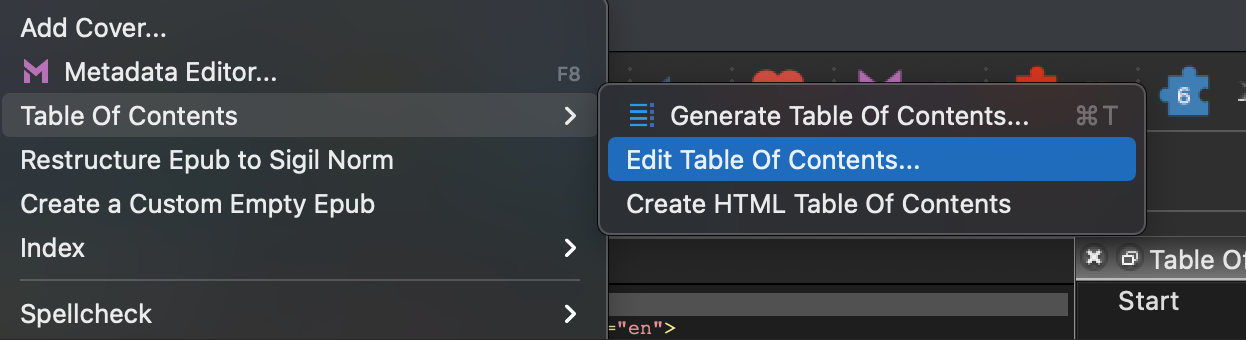
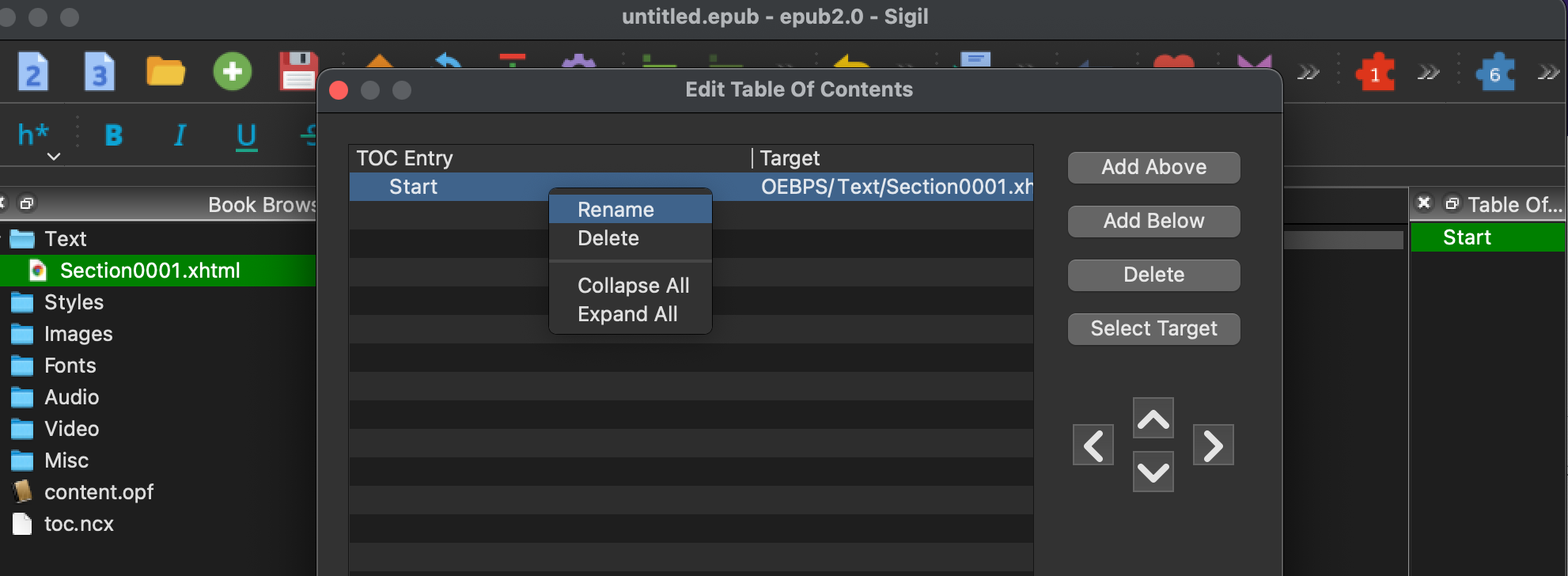
If there are further issues, please reach out to our Support Team.