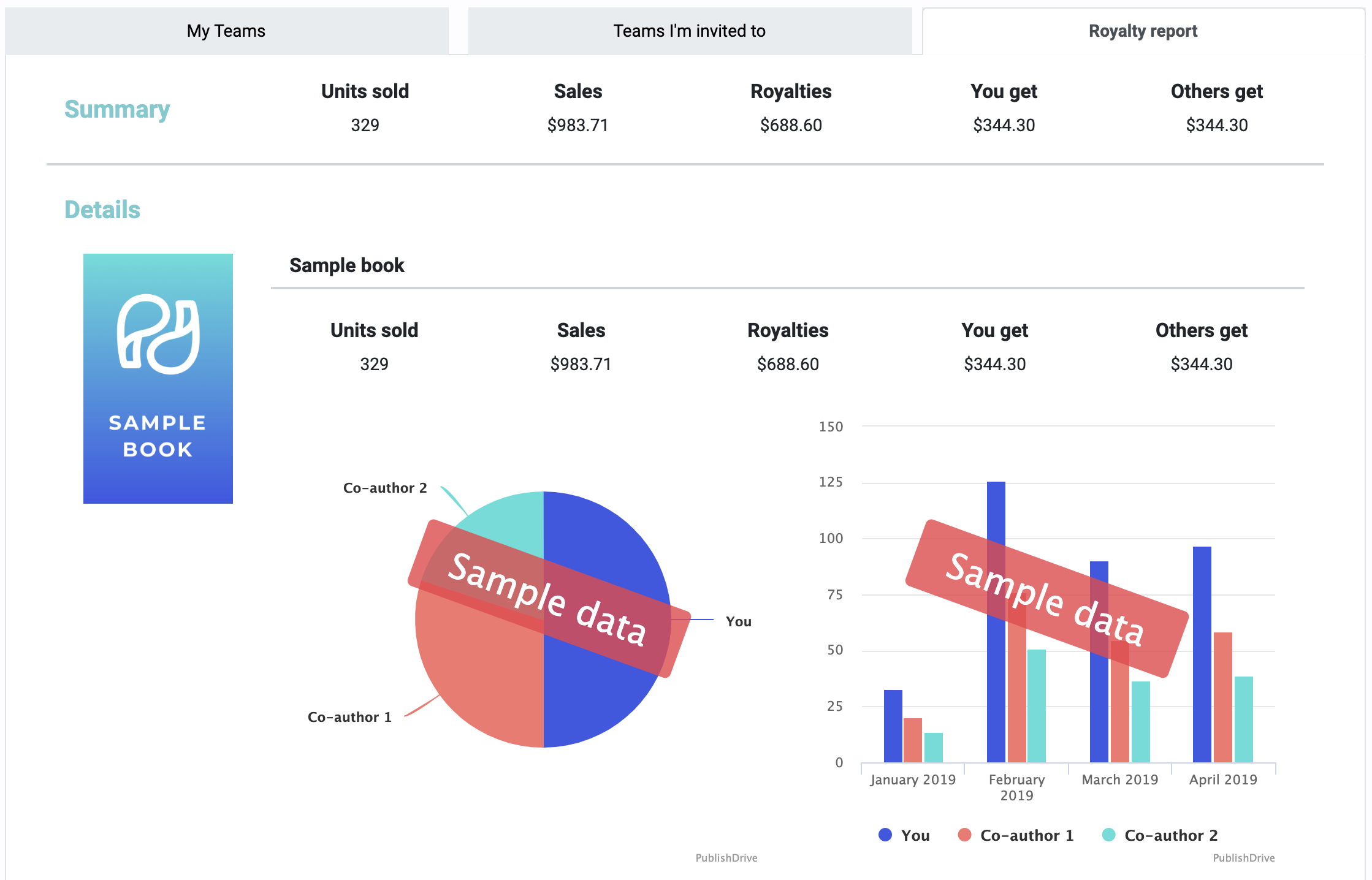Team Royalties: PublishDrive’s Royalty Splitting Feature for Co-Authors
Team Royalties is a feature that facilitates co-author royalty splitting between multiple authors and contributors.
PublishDrive users can take advantage of the following with Team Royalties:
- Secure Opt-In Process: Only the book owner (the person who uploads the book to the platform) can add a co-author, and royalty sharing is enabled only when both sides confirm.
- Convenient Royalty Splitting: At the end of each pay period, royalties will be automatically distributed to the confirmed authors based on the fixed percentage set by the book owner.
- Account Access Restrictions: The co-author(s) assigned by the book owner can access the book’s metadata and sales data, but cannot edit the book.
- Unlimited Number of Co-Authors: One book can be shared with any number of co-authors.
Pricing and Features
For a flat monthly fee of $20, book owners can add as many co-authors or contributors as they like—no per-person charges.
Your subscription includes full access to all Team Royalties features:
-
Effortless royalty splitting between co-authors
-
Shared access to book distribution and sales analytics
-
A secure, opt-in setup process for contributors
-
Contributors can use marketing tools like Amazon ads
How it Works
You can check a tutorial video about Team Royalties here.
Note: As of May 2025, the pricing mentioned in this video is outdated. Team Royalties is now just $20/month with unlimited contributors—a significant reduction from the previous pricing.
For Book Owners
Upload a Book
A book is eligible for Team Royalties when it has been uploaded to PublishDrive (both live books and books uploaded as drafts are eligible). To upload a book click “Add book” in the header.
-png.png)
Add Seats and Send the Invite(s)
If you’re the book owner, navigate to My Account > Team Royalties > My Teams. This is where you can send invites to any number of co-authors or other contributors to split royalties for the selected books.
-png.png)
On the invitation, you can also specify the terms of the royalty splitting, including the start date and percentage that each contributor will receive.
-png.png)
Once you’re ready to send the invite to your co-author(s) click “Create team”. After adding the appropriate amount of seats you’re ready to initiate royalty splitting.
What is a Seat?
A seat represents one co-author or contributor you can invite to join your team. Each seat costs $20/month and allows:
-
One co-author to be invited
-
That co-author to join unlimited teams
-
The flexibility to change the co-author anytime without buying a new seat
Example:
You invite your co-author James using 1 seat. James can be part of multiple teams. If your collaboration ends, you can assign that seat to someone else or cancel it.
📝 Tip: Co-authors must be PublishDrive users. Be sure to invite them using the email address linked to their account.
If the invited person is already a PublishDrive user, the invite appears under:
My Account > Team Royalties > Teams I’m invited to
If they’re not yet signed up, they’ll get an email invite and must register using that same address.
Important:
All co-authors must be invited at the same time. To add someone later, you'll need to end the current team setup and start a new one.
Once everyone accepts their invitation, royalty splits are applied automatically and payouts are made at the end of each pay period.
.
How to Add Co-Authors With Different End Dates for the Same Shared Book
Shared books can have co-authors with different end dates; you just need to create additional partnerships to cover the entire time frame (without overlapping). For example, consider this scenario:
Maria - book owner
Jessica - co-author (30% for 1 year)
John - co-author (20% for 2 years)
For this situation, Maria would need 2 partnerships:
- From May 2019 - May 2020: partnership with Jessica (30%) and John (20%).
- From June 2020 - May 2021: partnership with John (20%) only.
Note: partnerships for the same shared book cannot overlap. For example, this scenario would not be possible:
- From May 2019 - May 2020: partnership with Jessica (30%) and John (20%).
- From April 2020 - May 2021: partnership with John (20%) only.
For Co-Authors and Contributors
Accept Invite(s)
Navigate to My Account > Team Royalties > Teams I’m invited to. This is where you can manage co-author invitations and requests to update the terms of the royalty splitting partnership.
To participate in Team Royalties, simply click “Accept invitation” on your pending invitation(s). You can also reject invitations if you are not satisfied with the terms of the partnership.
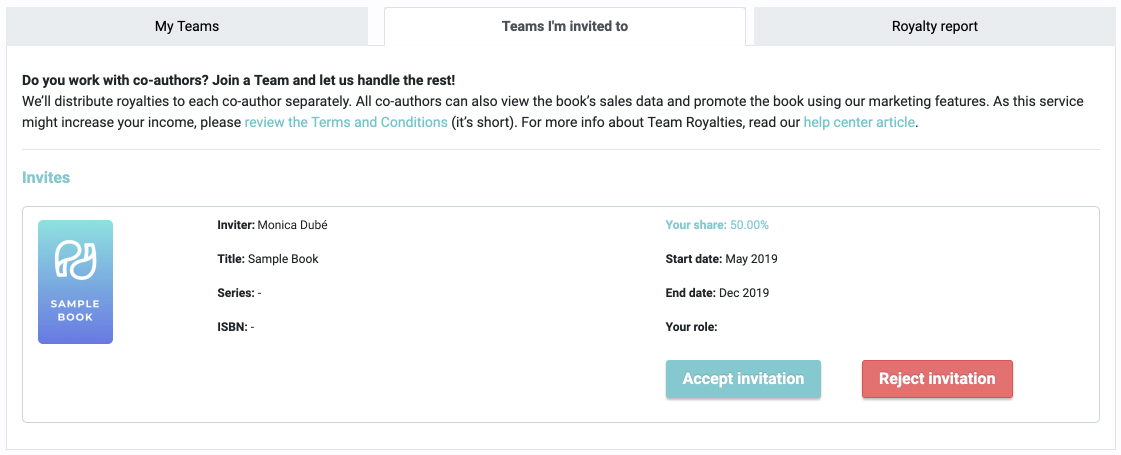
How Do I Cancel Team Royalties or Change the Terms?
Changing the terms of your Team Royalties agreement is simple:
For Book Owners
If you’re the book owner, simply navigate to My Account > Team Royalties > My Teams. Then, select Terminate or Edit for the specific book. Once the co-author(s) accept the updated terms, they will go into effect immediately.
Note: When changing the terms of the partnership, currently you can only change the partnership end date.
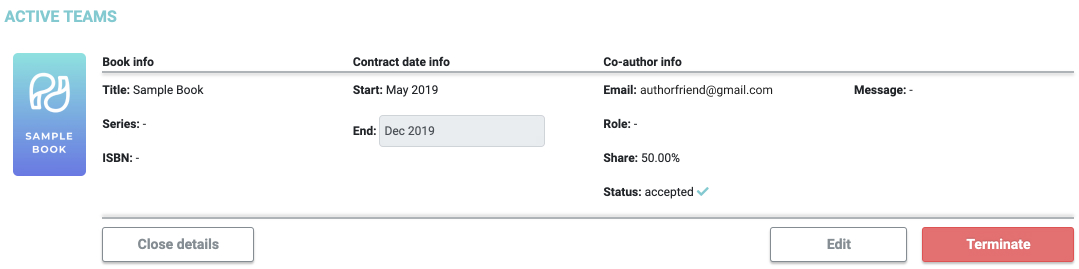
For Co-Authors and Contributors
As a co-author or contributor, you cannot propose changes to your Team Royalties partnership and you cannot initiate termination, but you can accept or reject these requests.
To accept or reject any proposed changes, navigate to My Account > Team Royalties > Teams I’m invited to.
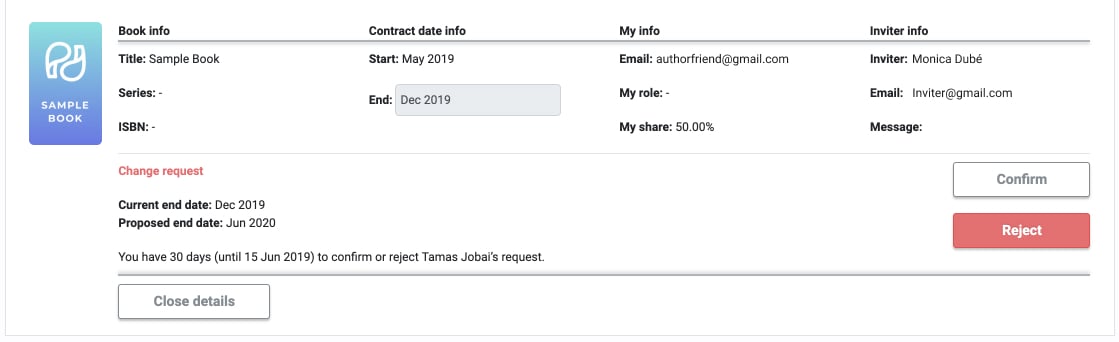
Remember: any requests to terminate Team Royalties partnerships or change the terms only go into effect when all parties agree.
Canceling the Service and Ending your Team Royalties Subscription
Book owners can cancel the Team Royalties service, as long as: 1) the co-author partnership(s) have expired, or 2) the co-author partnership(s) have been terminated.
Then navigate to My Account > Team Royalties > My Teams, and click on “Remove Seats.” Remove all of the available seats to completely cancel the Team Royalties service. When you cancel Team Royalties and end your subscription, the cancellation will go into effect in the following calendar month.
You can resume Team Royalties anytime by paying for more seats again.
Royalty report
See and analyze your royalty payments per book, series, co-authors and preferred time frame. Simply navigate to My Account > Team Royalties > Royalty report, select the relevant filters and see your report.
Note: You can create a report if you have at least one active team. Before that only a sample report is available.